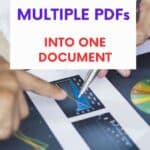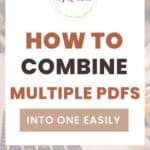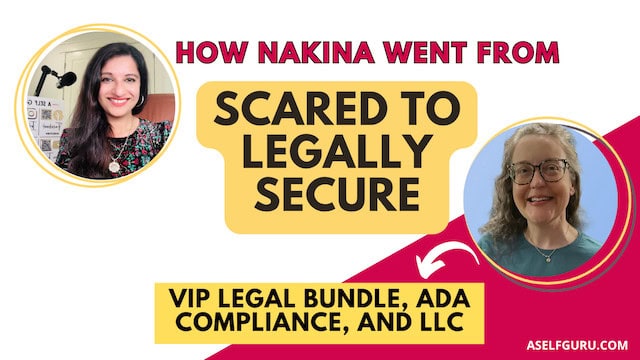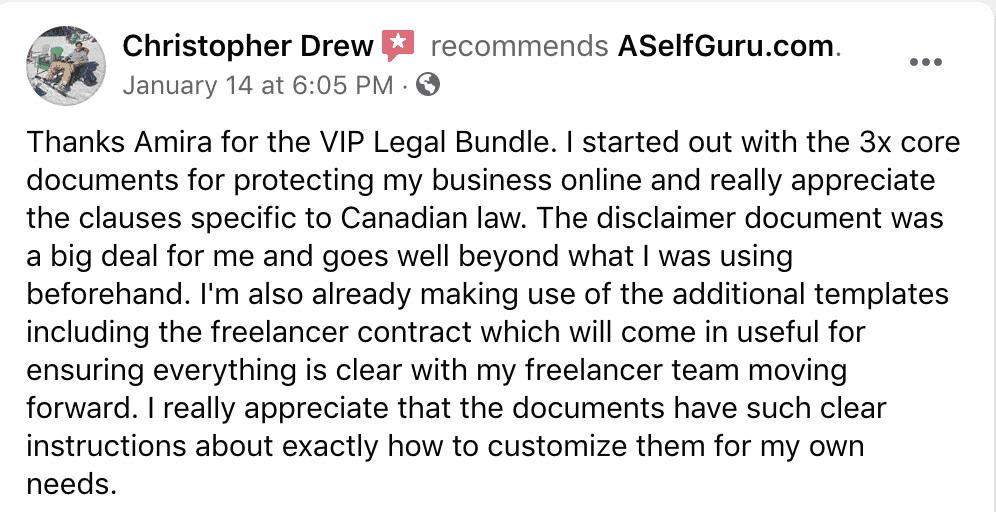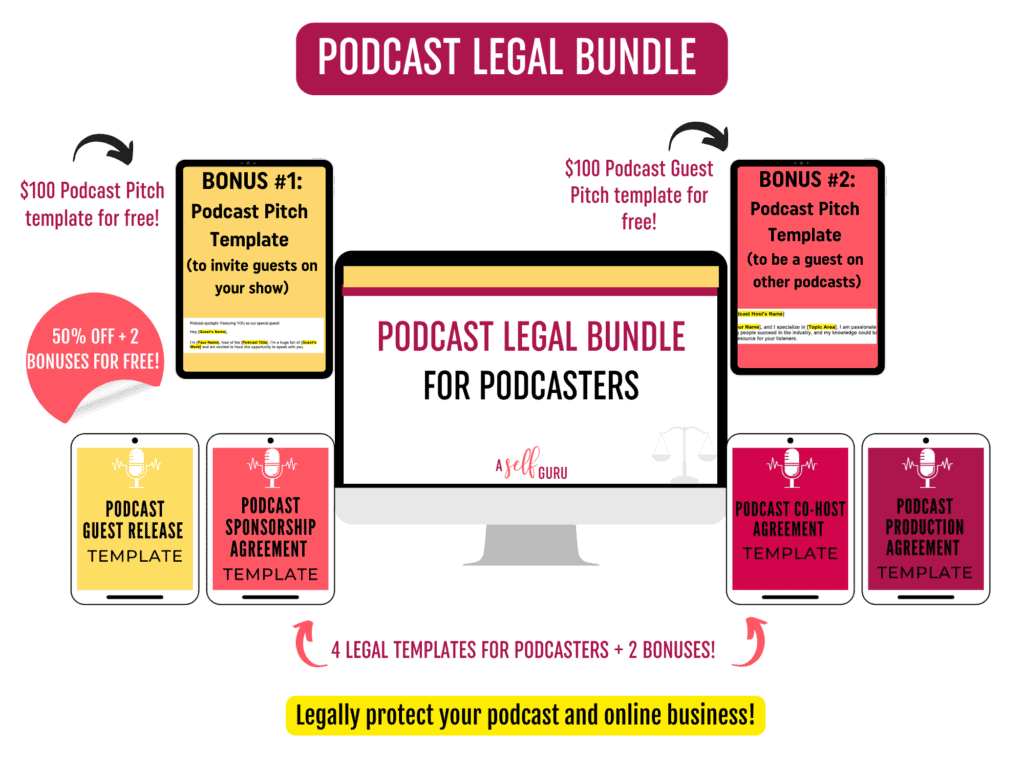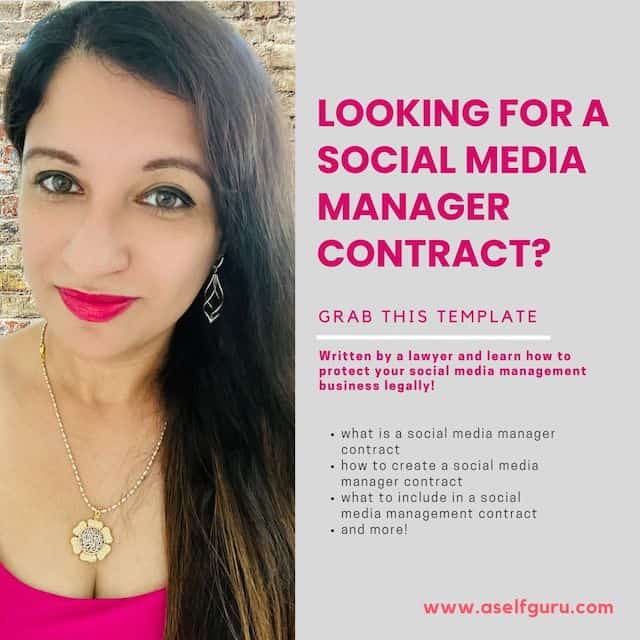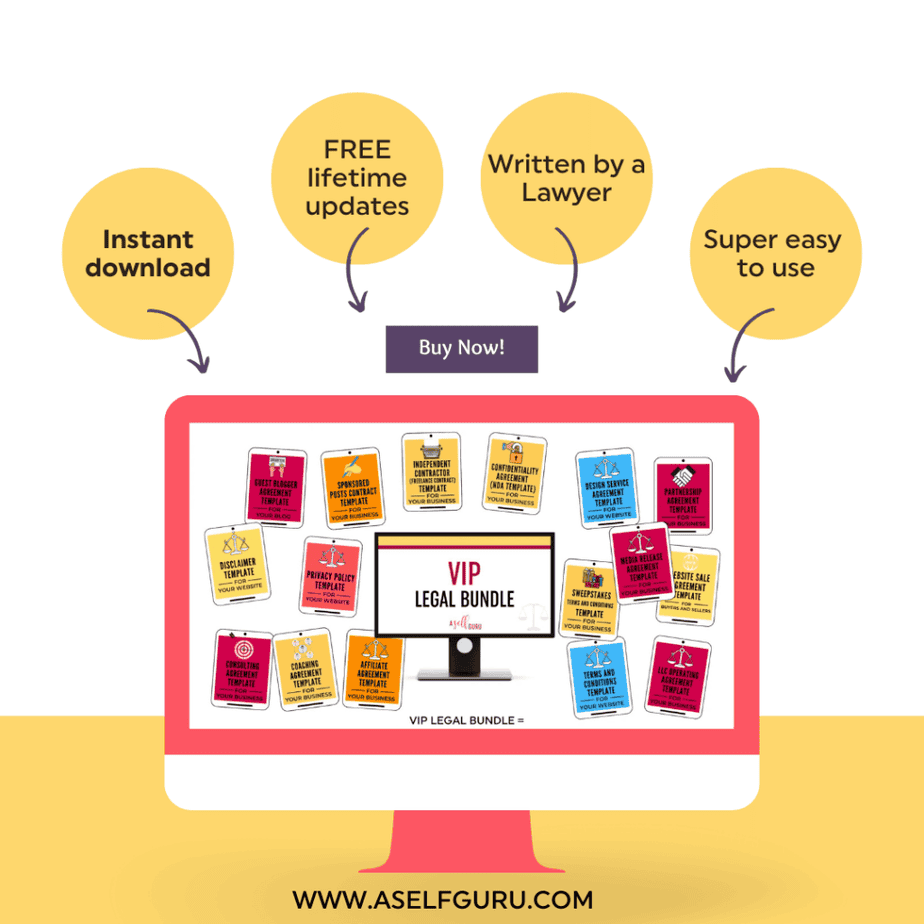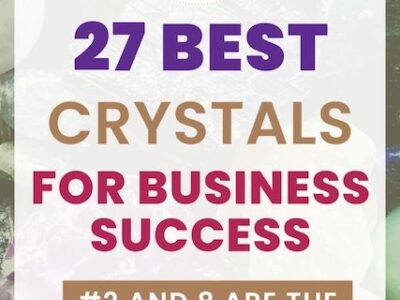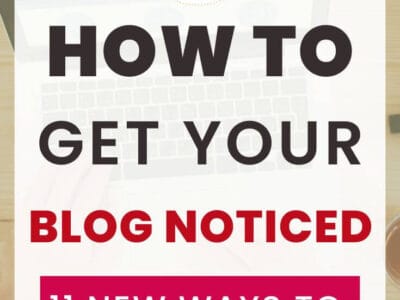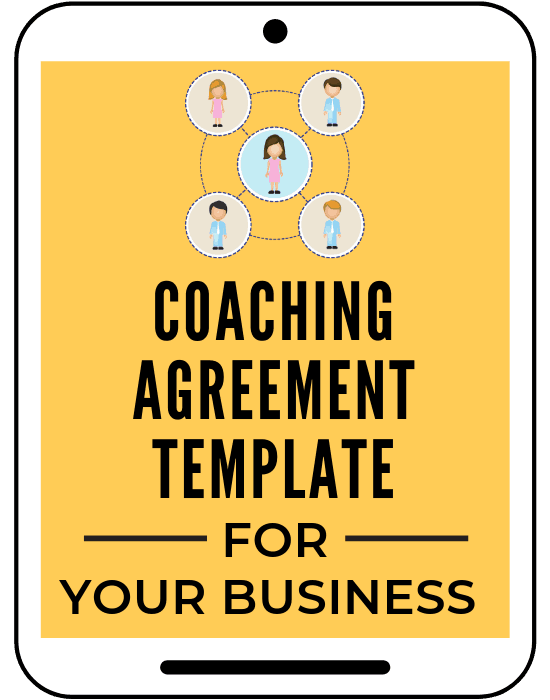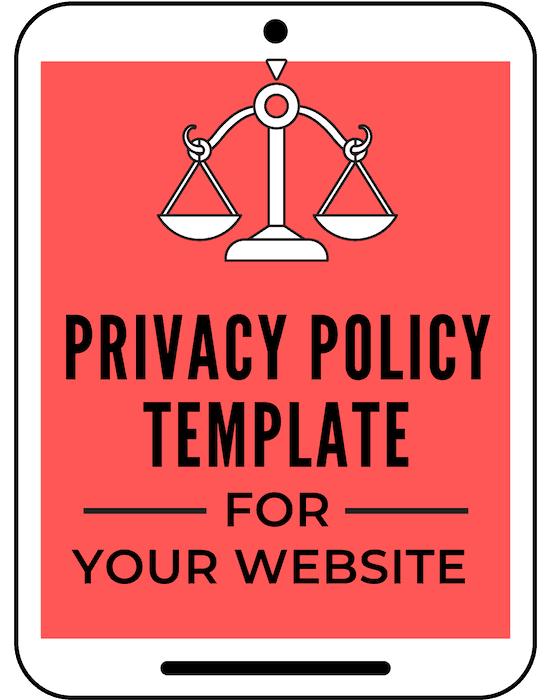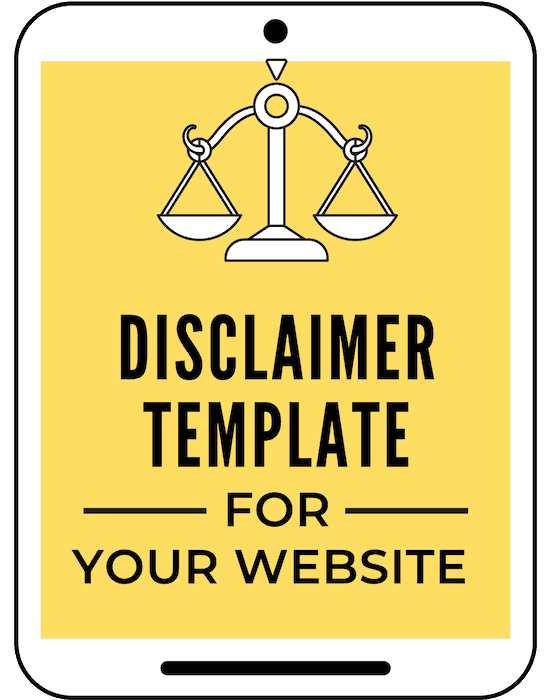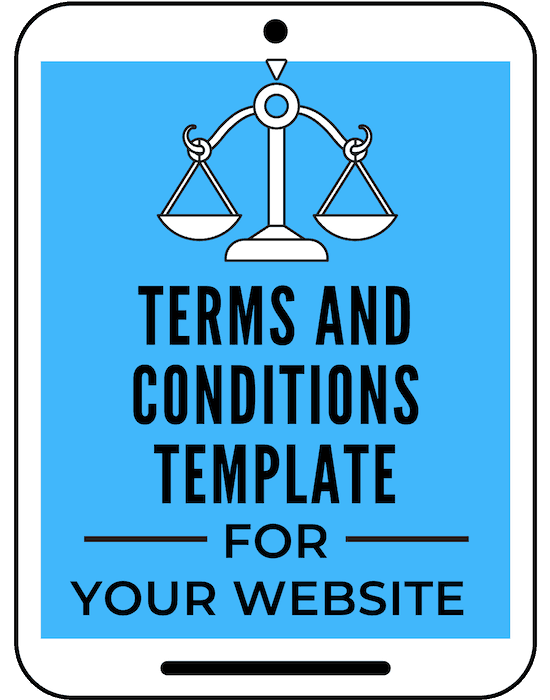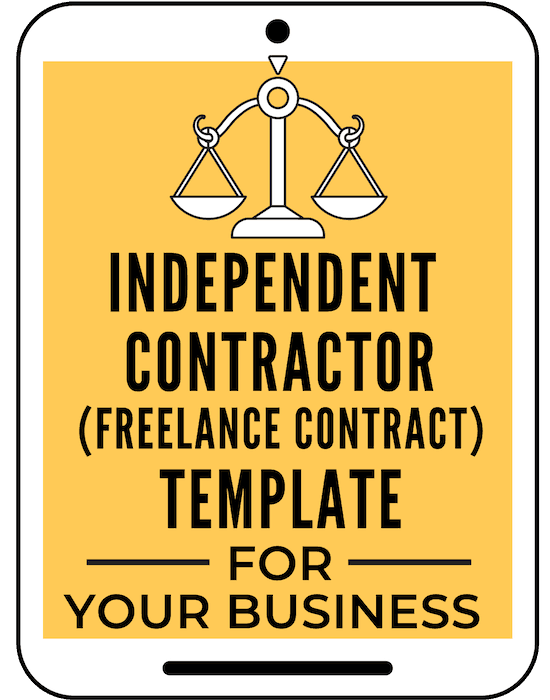How to combine multiple pdfs into one?
In a world where information flows constantly, PDFs ensure your work is presented consistently, securely, and professionally – but often, there are a few steps involved in creating that final, polished PDF.
Mastering how to merge 2 PDF files, converting, and combining unlocks a new level of document handling efficiency.
This blog post will guide you through different ways to easily combine different PDFs—whether you’re using Windows, macOS, or online tools—and answer some of the most common questions on this topic.
Table of Contents
Why Merge PDFs?
Combining PDFs comes with a host of practical benefits, including:
- Convenience: Consolidating multiple files into one simplifies sharing, saving, and organizing documents.
- Professionalism: A single PDF document looks much more polished than a stack of separate files or paper documents.
- Time-Saving: Streamlined documents make it easier to review and reference content quickly.
- Compatibility: PDFs are universally recognized, ensuring your files look the same on every device.
No matter your goal, merging PDFs will help give your documents structure, simplicity, and style.
Understanding the Three Processes: Merge, Convert, Combine
Before we get into how to combine files, let’s understand what merging, converting, and combining pdf mean.
Merging PDFs: The Power of Consolidation
Think of PDF merging as the ultimate organizer for your digital documents.
It allows you to take separate PDFs and seamlessly combine PDF files into a single, cohesive file. This is incredibly valuable in several scenarios:
-
-
Comprehensive Reports: Imagine a quarterly report that needs to incorporate performance charts, financial statements, and a market analysis. Merging these into one PDF creates a streamlined resource for stakeholders, presenting all vital information in one place.
-
Client Proposals: Often, a winning proposal requires supporting materials—a project outline, a pricing sheet, and testimonials. By combining PDF pages into a single document, you deliver a clear and professional package that’s easy for the client to review.
-
Any Multi-Part Deliverable: Whether you’re submitting a legal brief with exhibits, a student project with research, or a design portfolio, PDF merge online tools ensure all related components are neatly organized and presented as a unified whole.
-
Converting to PDF: Universal Accessibility
PDF conversion is like giving your documents a superpower – the ability to be understood by anyone on any device.
When you convert files (Word files, doc files, spreadsheets, images, etc.) into PDF format, you’re essentially preserving their structure and appearance for universal compatibility. This brings multiple benefits:
-
-
-
Visual Consistency: No more frustration over fonts shifting or layouts breaking when someone opens your file on a different computer. PDFs lock in your design choices, ensuring your document looks its best for everyone.
-
Eliminating “I Can’t Open It” Headaches: PDFs eliminate software compatibility issues. Whether your recipient uses a Mac, a Windows PC, a tablet, or a smartphone, your converted PDF will display as intended.
-
Security Features: PDFs offer the ability to include password protection, editing restrictions, and other security options. This makes them ideal for sharing sensitive reports, contracts, or financial data with the added confidence of PDF tools.
-
-
Combining – The Holistic Approach
The term “combining” paints a broader picture for document optimization. It encompasses:
-
-
-
PDF Merging: The classic merge PDF documents action of joining two or more PDFs into a single file is the core principle of combining.
-
Conversion and Merging: This powerful workflow often goes hand-in-hand. First, utilize an online PDF merger to convert those non-PDF files you need into PDFs, then merge them together for a complete, unified package.
-
Enhanced PDFs: Tools like PDF editors often have “combine” functions, which may include adding annotations, digital signatures, comments, or rearranging specific pages – taking your combined PDF to the next level of professionalism and collaboration.
-
-
Implement Efficient Workflows
Here’s where things get exciting – integrating these tools into your day-to-day work!
Let’s explore how to seamlessly integrate merging, converting, and combining into your everyday work, creating a streamlined and efficient workflow.
Imagine a scenario where a quarterly report requires performance charts, a finalized contract draft, and a compelling presentation.
The traditional approach might mean sending multiple attachments, potentially overwhelming your recipient.
Instead, create synergy!
Use a reliable PDF converter to ensure your spreadsheet charts are PDF-ready, then format your contract draft to take advantage of PDF security options.
Finally, bring everything together into a single, professional, and easily digestible deliverable using a PDF merge online free tool or your PDF editor.
The key to unlocking maximum efficiency is thoughtful integration.
Consider how you currently work.
Do you primarily use cloud-based storage like Google Drive or a Dropbox account, or do you utilize a project management platform like Asana or Trello?
Seek out PDF tools designed to work seamlessly with your existing systems, minimizing friction. This could involve direct integrations or convenient browser extensions for your chosen online PDF merger.
Don’t underestimate the power of automation!
Repetitive tasks, no matter how small, chip away at your time and focus.
Explore automation possibilities offered by your chosen PDF platform or existing workflow tools.
Can you set up a rule to automatically convert incoming files of a certain type to PDF and then organize them into specific project or client folders?
Such automations might seem insignificant individually, but when they work together, the cumulative effect saves precious time and energy.
Related Post: How to Crop a GIF
Benefits of PDF Tools
The benefits of well-integrated PDF tools extend far beyond the documents themselves. When these tools cooperate with your existing systems, they simplify collaboration, reduce frustration, and boost overall productivity.
By letting automation handle routine tasks, you free up mental energy for tackling more strategic and creative work.
Enhance Productivity with Advanced Techniques
Take your PDF mastery up a notch with these pro tips:
-
-
-
Preserving Formatting: Experiencing layout changes or unexpected shifts after conversion? Play around with different PDF converter tools and settings, specifically looking for those tailored to your most common file types. A dedicated PDF editor can also offer additional control for tweaking those final details, ensuring your content looks exactly as intended in the converted PDF.
-
Get Organized: Before merging PDFs, create a clear naming system and logical folder structure for your files. This upfront work pays dividends when it comes time to locate specific files and arrange your final combined PDF. It helps eliminate the frustration of searching for the right version and streamlines the entire merging process.
-
-
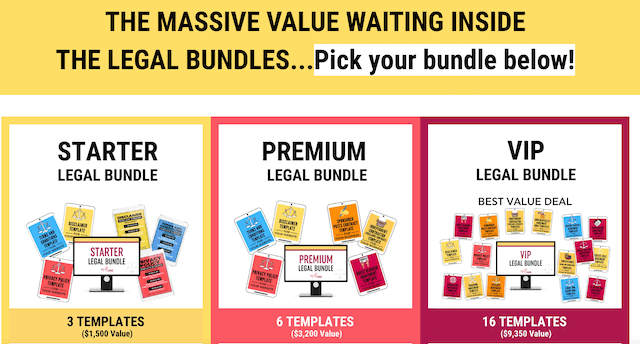
Integrate Collaboration and Accessibility Features
When PDFs are used in a team environment or need to reach a diverse audience, the right tools make all the difference.
Let’s explore features that elevate PDF documents beyond just efficient file sharing – transforming them into platforms for seamless collaboration and inclusive design.
-
-
-
Teamwork Makes the Dream Work: When documents involve multiple contributors, collaborative PDF tools become invaluable. Look for platforms that allow everyone to add their input, leave comments, track changes, and work together towards a final, polished product. This reduces version confusion, saves everyone time, and promotes a more streamlined workflow.
-
Accessibility Matters: Aim to make your PDFs accessible to everyone, ensuring a seamless user experience regardless of any visual impairments. Many PDF editors include tools to add alternative text descriptions for images, create proper headings for screen readers, and check the document’s readability order. Investing in accessibility creates a more inclusive experience for all users and can even demonstrate your commitment to inclusivity.
-
-
Learn more about website accessibility here:
Key Methods to Combine PDFs
Here’s a step-by-step guide to combining PDFs using different tools.
Follow the method that works best for your device and workflow.
1. Using Adobe Acrobat Online
Adobe, the creator of the PDF format, offers a reliable and secure online tool for merging PDFs. Here’s how it works:
-
-
- Visit Adobe Acrobat’s PDF Merge Tool.
- Click “Select files” or drag and drop multiple PDFs into the upload box.
- Reorder your files by dragging them into the desired sequence.
- Hit “Merge files” to combine them into one PDF.
- Sign in to download or securely share your new document.
-
Pro Tip: Adobe’s service ensures your files are protected with end-to-end encryption, making it a safe choice for sensitive documents.
2. How to Combine PDFs on Windows
Windows users often need third-party tools to merge PDFs effectively. Two reliable options include PDFsam and PDF Merger & Splitter.
PDFsam (Free and Open-Source)
-
-
- Download the PDFsam Basic tool.
- Open the app and select the “Merge” option.
- Drag and drop your PDF files into the order you want.
- Adjust extra settings like adding blank pages or footers if needed.
- Click Run to generate your combined new file document.
-
PDF Merger & Splitter (Microsoft Store)
-
-
- Install this lightweight app from the Microsoft Store.
- Upload your PDF files.
- Arrange and preview the combined PDF within the app.
- Click Merge to export your new pdf file.
-
3. Merging PDFs on a Mac
Mac users don’t need third-party tools since macOS includes built-in PDF-merging capabilities via Preview. Here’s how:
-
-
- Open one of the PDF files in Preview.
- Click View > Thumbnails to open the sidebar view.
- Drag additional files into the thumbnail sidebar in the order you want them.
- Save the merged pdf file by selecting File > Export as PDF.
-
Alternatively, macOS Finder lets you right-click on multiple files, select Quick Actions, and then choose Create PDF.
4. Using Google Drive to Merge PDFs
Google Drive provides a simple, cloud-based solution for combining PDF files:
-
-
- Upload all your PDF files to Google Drive.
- Open one of the files with a third-party Google Drive app like PDF Merge.
- Arrange the files in your desired order.
- Save and download the merged file format directly to your device.
-
5. Online Tools for Quick Merging
Need a quick and easy way to merge PDFs without downloading software?
Online tools like Smallpdf or ILovePDF are great options. Most offer drag-and-drop functionality, making it user-friendly, even for beginners.
6. Advanced Features for Power Users
If basic merging doesn’t meet all your needs, many premium PDF editors like Adobe Acrobat Pro and Foxit PDF Editor offer advanced capabilities like:
-
-
- Adding watermarks or page numbers.
- Password-protecting your merged PDF.
- Converting other file types (Word, Excel, PPT) to and from PDFs during the merge process.
-
FAQs About Merging PDFs
1. Is it safe to use online PDF-merging tools?
Yes, if you choose reputable platforms like Adobe, Lumin, or ILovePDF. Ensure the site uses HTTPS encryption and deletes your files after processing.
2. Can I reorder pages within the merged PDF?
Yes, most tools allow you to drag and drop files into your preferred order before merging. With advanced editors like Adobe Acrobat, you can also reorder pages after the merge.
3. What’s the maximum number of files I can merge?
Adobe’s tool can combine up to 100 files, with a limit of 1,500 pages per merged document. Free tools may have smaller limits, so check the specifications of the tool you’re using.
4. Can I combine PDFs on my mobile device/phone?
Absolutely! Many platforms, including Adobe Acrobat and Smallpdf, offer mobile-friendly web versions or dedicated apps to merge PDFs on both iOS and Android devices.
5. What file types can I merge into a PDF?
While most tools focus on PDFs, some advanced editors allow you to combine various file types, including Word, Excel, JPG, and PNG, into a single PDF.
How do I merge PDF files for free?
If you don’t have access to a paid PDF editor, there are several free online tools available that allow you to merge PDFs with ease.
Some popular options include Smallpdf and iLovePDF. Simply upload your files, arrange them in the desired order, and download the merged PDF in your desired location. It’s that simple!
Final Thoughts on How to Combine Multiple Pdfs into One
Merging multiple PDFs into one document doesn’t have to be complicated.
Whether you’re organizing class materials or preparing a professional report, the tools and methods described above will help you achieve professional-looking results in minutes.
Choose a method that aligns with your device, web browser, preferences, and security needs for a seamless experience.
Think of PDF merging, converting, and combining as essential tools in your document-wrangling arsenal.
With them, you can effortlessly create consolidated reports, streamline approval workflows, secure sensitive information, and design stunning presentations that leave a lasting impression.
Ready to say goodbye to document disarray? Explore the merge pdf tool like Lumin.
Discover how quickly merging PDFs online for free and other optimizations can transform your document management – giving you back precious time and boosting your productivity.
RELATED POSTS ON HOW TO COMBINE MULTIPLE PDFs
In addition to learning about how to combine multiple pdfs into one, join our Facebook group here and check out more helpful blog posts and. tools below.
My legal tips page has blog posts and other valuable legal tips for entrepreneurs.
You should also check these other online resources:
Expert’s Guide to What is Sales of Product Income
13 Best Contracts for Creatives (Plus Templates)
Lawyer’s Guide to Single Member LLC Florida
18 Critical Questions to Ask a Lawyer When Starting a Business
Why 50+ Entrepreneurs Don’t Trust Free Legal Templates to Protect Their Business
Should I Form an LLC for a Blog? (Lawyer Tips)
VISIT THIS FREEBIES PAGE TO GET 5 AWESOME FREE BUSINESS, BLOGGING AND LEGAL TIPS!
Below are some more helpful blog posts, legal tips, tools, and resources that you should check out next:
Outrank your competition and enhance your content creation
Beautiful Pinterest templates to increase traffic to your blog!
What’s an LLC and when to form one?
How to Legally Protect Your Book (with Proper Copyright Notice and Disclaimer Examples)
AI writing tool to write blog posts 10x faster, create social media content, videos, and any kind of content to save time in business
This SEO tool makes sure your blog posts rank on the first page of Google!
Manage your accounting effortlessly with this amazing tool.
MORE TOOLS TO GROW YOUR ONLINE BUSINESS
TubeBuddy to grow your YouTube channel, and this is another great tool for YouTube SEO.
Free SEO Masterclass to learn how to optimize your blog posts for SEO to rank on Google. You can also buy this awesome bundle of ebooks instead if you prefer ebooks over video training.
Best accounting software to manage profit and loss and more!
Best payroll service (super affordable too)
A great all-in-one business platform for hosting your course, email communications, sales pages, and more!
This paraphrasing tool to create original work for the client
A professional theme for your website
Millionaire blogger’s secrets here and tons of valuable resources.
How to start your blogging business and make money online
The Best Freelance Writing Contract Template (for writers and clients)
Guest Blogger Agreement to publish guest posts on your website legally and avoid any copyright infringement, Media release agreement to be able to use other people’s photos, videos, audio, and any other content legally, Privacy policy on your website to ensure your blog’s legal compliance, Disclaimer to limit your legal liability, Terms and Conditions to set your blog rules and regulations! Get all of these templates at a discounted rate in one of my best-selling VIP legal bundle here.